Targeting Campaigns Using Visitor Characteristics
Use optinopoli™'s powerful targeting technology to target visitors with certain characteristics.
For example, target visitors who have viewed a certain number of pages on your website; are new rather than returning visitors (and vice versa); have arrived on your site from a specific URL; are/are not using Adblock; and/or have specific cookie(s) that show they've engaged with your site in a specific way.
Or even use Smart Campaigns to target existing leads.
This quick tutorial shows you how...
How to Target Visitors Based on Their Characteristics
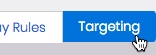
01
Click Targeting
Click through to the Targeting tab within the campaign editor.
02
Go to Visitor Characteristics
Scroll down to the Visitor Characteristics section.
Information on how to use each of the settings provided is as follows.
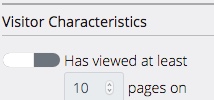
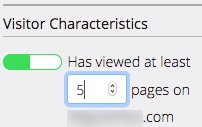
03
Has viewed X pages
Target visitors who have viewed a certain number of pages on your site.
Select the option as shown, and enter the number of pages required.
04
New/returning visitors
Target new or returning visitors only.
Turn on the Is a new/returning visitor option, and pick the type of visitor you want to target.
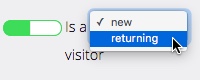
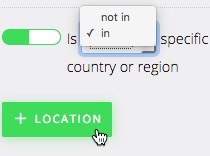
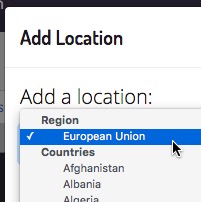
05
Geo-targeting
Target visitors who are in—or not in—a specific country, countries, or even an area like the European Union.
For example, because of GDPR you might want separate campaigns for the EU and for the rest of the world. Or maybe you don't serve the EU as a business and want to avoid any EU lead capture.
Or perhaps you want to use country-specific copy in your campaigns for higher conversions?
Whatever your reasons, turn on the geo-targeting option, select the relevant in/not in option, and add one or more locations.
Please note geo-targeting is based on the visitor's IP address and cannot guarantee the location of a particular visitor.
06
Has come from URL
Want to target only those visitors who have come from a specific web URL?
For example, you might want to only target visitors arriving via a specific ad campaign.
Or maybe certain social media channels?
Turn on the Has come from URL option, and add the relevant URL(s).
Note that parameters at the end of a referring URL will be ignored, unless specifically stated in the URL you provide.
So the URL https://adsite.com will also apply for visitors coming from https://adsite.com?source=...
Please note if your website for the campaign is non-secure (http://...), a secure URL (https://...) added here means the campaign will not work. For visitors going from a secure to a non-secure site, the referring URL is empty (this is standard browser behavior for security), and therefore your rule will never match.
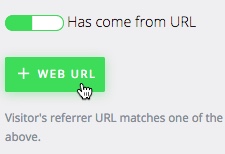
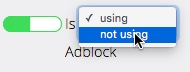
07
Adblock
Target visitors who are using—or not using—Adblock.
Turn on the relevant option, and select using or not using accordingly.
08
Has specific cookie(s)
Perhaps you want to target visitors who have taken some other action on your site?
You can do this by:
- Setting a cookie on the visitor when they take the required action.
- Target a campaign at visitors with that cookie.
To use, turn on the Has specific cookie(s) option, and click the + Cookie button.
Enter the name and value of the cookie accordingly.
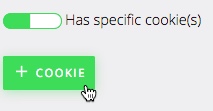
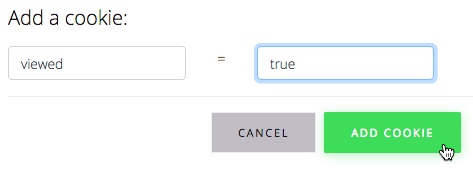
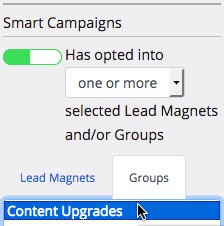
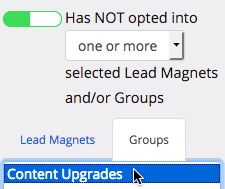
Power Step
Follow Up with Smart Campaigns
Use follow-on Smart Campaigns to target leads you've already captured. (You can also use them to target visitors who have NOT yet opted into particular Lead Magnet(s)).
For example, group related Lead Magnets together (such as content upgrades) and run the relevant campaigns to offer them to visitors via different pages.
As soon as a visitor has signed up to one of them, stop showing these initial campaigns, and instead run one or more follow-on Smart Campaigns to help convert the new lead into a buyer.
To use this facility, create a new campaign that you want to run to existing leads, and find the Smart Campaigns section at the bottom of the Targeting tab.
Set the Has opted into... option, and select the relevant Lead Magnet(s) and/or Lead Magnet Group(s).
Need Further Help?
Contact us at support@optinopoli.com