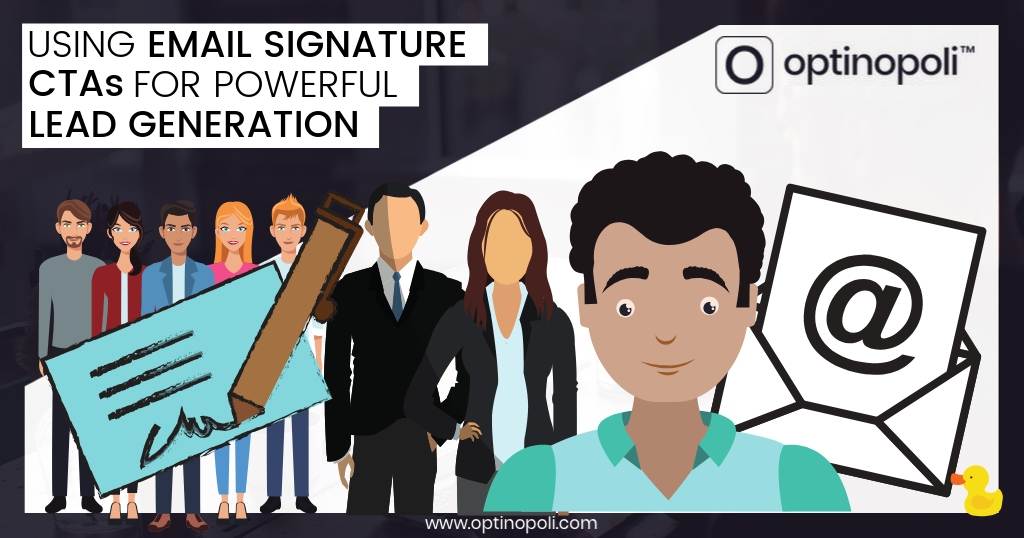
Using Email Signature CTAs for Powerful Lead Generation
One powerful, but often underutilized way to generate leads is by adding a CTA (call to action) to your email signature.
Sure, it might not be the sexiest, most exciting lead generation tactic ever. But it works, and there are powerful reasons why you may not want to simply dismiss it.
Plus it only takes a few minutes to put into action!
This post shows you:
- Why email signatures can be surprisingly effective for lead generation.
- How to use email signatures to generate leads.
- How to track results from email signature CTAs.
- How to test effectively to increase results over time.
- How to add your lead generation email signature across your business
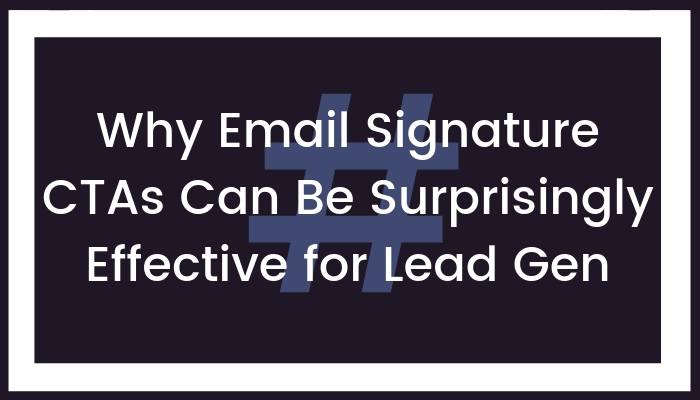
For one, did you know that the average office work sends out around 40 business emails every day?
Multiply that by the number of people your business employs. That could mean several hundred if not thousands of emails sent on a daily basis.
Each of those could be carrying a lead gen CTA in the signature of the email, attracting new leads into your business (or segmenting those you already have).
Plus, personalized emails, including those from employees communicating one-to-one with clients and prospects, attract 6x higher transaction rates.
It all makes for a powerful combination, and can be surprisingly effective.
Email signature CTAs can be surprisingly effective for #leadgeneration via @optinopoliClick To TweetHere's how to put it into action.
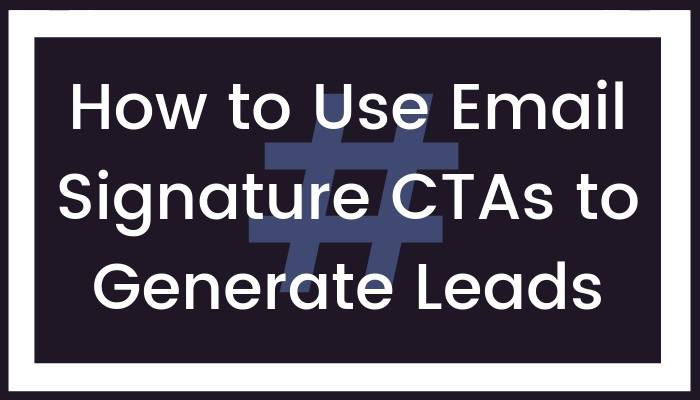
Adding a call to action to your email signature is very straightforward.
Simply add a “P.S” containing an offer and CTA to the email signatures of emails going out from your business. As it's for lead generation, you'd link the CTA to a suitable opt-in page, such as a Landing Mat.
Your offer can be as basic as “get regular updates”. That gets you started, but it won't be as effective as a suitably designed Lead Magnet that offers more value and gives you a more compelling offer.
Recommended: How to Create a Top Converting Lead Magnet That Sells.
Once you have your Lead Magnet, you can set up your opt-in page.
Create one solely for your email signature, rather than one that's also used for traffic from other sources.
By doing so, you can:
- Target the copy to acknowledge where the visitor has clicked through from (i.e. the email signature CTA), thereby improving conversions.
- Test the page to determine what works best for this traffic, improving results over time. More on testing shortly.
Use a Landing Mat for a quick and easy way to get an opt-in page up and running.
Once you have an opt-in page available offering your Lead Magnet, it's time to create your email signature CTA.
This involves some copy, including a link to your opt-in page.
First, let’s look at creating your link in the right way so you can measure results...
![]()
You need to be able to:
- Measure how your email signature CTA is performing.
- Track where visitors to the page are coming from. For example, you might want to track results from different email signature CTAs, such as those used by different employees.
To do so, you need a UTM-encoded link.
Recommended: How to Use UTM Tracking Codes to Optimize and Improve Your Email Marketing.
Potential values for the UTM parameters to use for your link are as follows:
- Campaign Source: signature
- Campaign Medium: email
- Campaign Name: the name of your Lead Magnet
- Campaign Content: generally not needed unless you want more granular data, in which case you could say add the name of a particular employee here
So the actual link you need might look something like this:
https://example.com/your-opt-in-page/?utm_source=signature&utm_medium=email&utm_campaign=report_1
These UTM parameters then show within Google Analytics so you can see exactly how your email signature CTA is performing.
Once you have some results, you can then try to improve performance by testing different versions.
We'll look at this some more shortly, but first you need the actual copy for your email signature CTA.
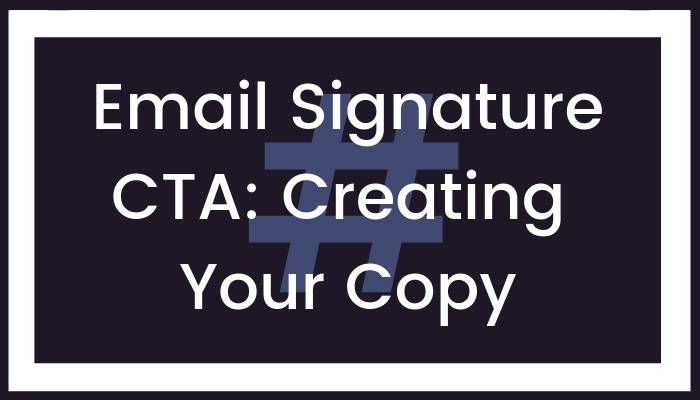
The copy is the bit grabs the attention of the prospect by offering them something of interest, and tells them what to do to take advantage.
You only need a sentence or two, so keep it short and succinct.
Use a basic question and answer format for an effective email signature #leadgen #CTA via @optinopoliClick To TweetA basic structure that can be effective consists of:
- A question that sounds enticing, offers them something of value and gets their attention. Think of it as giving them an itch they then need to scratch.
- An answer to the question. This tells them where to go to scratch the itch.
An example is as follows, where 'Get this free info sheet' (shown within square brackets here—you'll want to remove those!) is linked to your lead gen page:
P.S. Want to see how we increased email conversions of one website by 600%? [Get this free info sheet] showing you how, including all the stats.
Note that the second sentence is actually telling them to do something.
It doesn't just say there is a free info sheet somewhere they might be interested in. That would be weak, vague, and assumes they know what to do to get it—the results would be similarly weak.
Instead, you actually need to be explicit, and tell them exactly what to do. This is what's meant by a call to action. In this case, the CTA tells them to go get it.
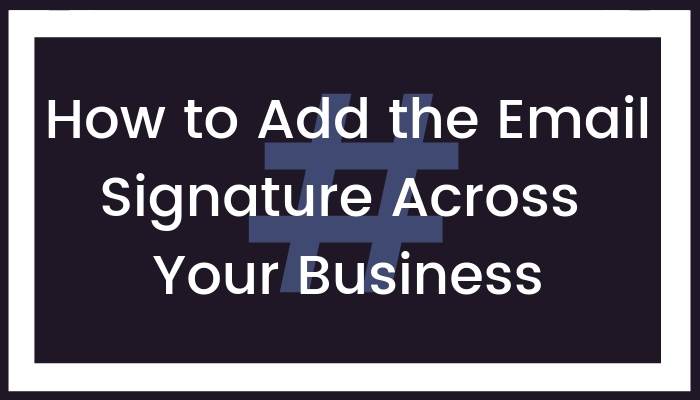
So now you've got your email signature CTA all ready to go... it's roll out time!
Advanced: Note that you may not want to use the same email signature CTA company-wide.
It may be more effective to use different ones for different roles, or reflecting where prospects are in their customer journey.
Have different signatures and tracking codes in place so you can measure the performance of each one.
There are of course multiple systems your business may use to communicate via email, but I'll show you how to add the email signature to two of the most popular ones:
- Gmail—your business may use Google Apps, with Gmail for email communications.
- Zendesk—the popular support ticketing system
Gmail
While you won't be able to add email signatures on behalf of employees using Gmail, you can simply ask them to do the following:
- Within Gmail, go to Settings via the top right cog icon:
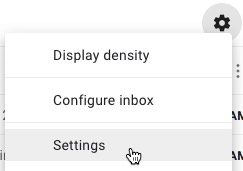
- Scroll down to the signature section and add the lead generation CTA—note there's rich text formatting available to format it as required, including the addition of any images
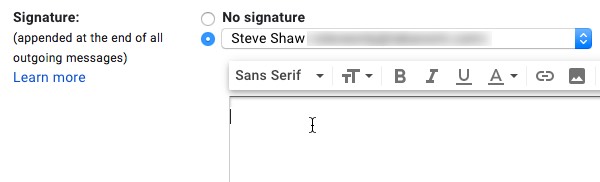
- Click Save Changes at the bottom, and you're done!
Zendesk
With Zendesk, you can add a common signature for all agents to use. To do so:
- Click the Admin cog icon in the sidebar.
- Go to Settings > Agents.
- Enter the signature CTA into the Signature text box. Retain the {{agent.signature}} placeholder if you want to let agents add their own signature too, such as their personal information.
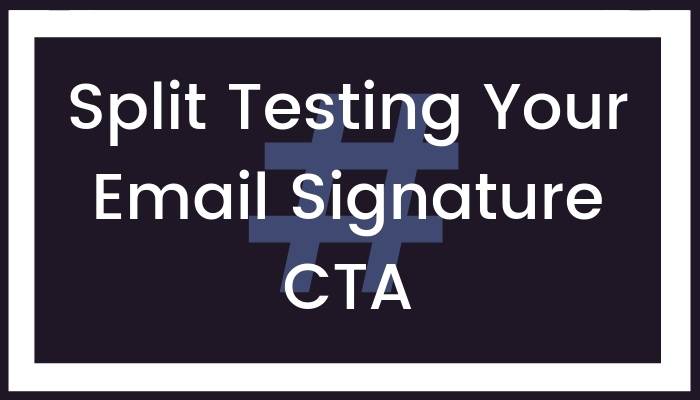
Improve the performance of your email signature CTA through split testing.
Don't ignore this—a differently worded “P.S.” or a different type of offer for example could attract double the leads.
By #splittesting your email signature #CTA, you could double the leads it would otherwise attract #leadgeneration via @optinopoliClick To TweetThere are two main elements that need testing:
- The email signature CTA itself, with the aim to improve the click-through rate, i.e. the percentage of email recipients who click through to the landing page.
- The lead gen page that your CTA links to, in order to improve the opt-in conversion rate, so the number of visitors to the page who convert into leads.
The landing page can be tested easily enough through normal split testing. This is covered in more depth in the following recommended post.
Recommended: How Split Testing Can Double Your Leads
Testing the email signature CTA is a little more involved...
Here’s how to approach it.
As stated, the purpose of testing the CTA is to increase the percentage of people opening the email who click on the link in your email signature.
To get that number, you need to know:
- A: The number of email opens.
- B: The number of click-throughs on the link.
Divide B by A, multiply by a hundred, and you have your percentage.
In order to test different email signature CTAs, you'll need to run one version for a while, and then run a different version, comparing results.
When you have a result that's statistically significant, you know, with scientific accuracy, whether the test has been successful or not. VWO have a statistical significance calculator that tells you one way or the other.
The main issue is getting the numbers, A and B above, so you can make your calculations.
For B, this is where the UTM-encoded link in your CTA, described above, is useful. Adjust the utm_campaign parameter for different versions of your email signature, and you will get the exact click-through numbers you need.
To #splittest your email sig #CTA, you need to know click-through rates and open rates—here's how to get those via @optinopoliClick To TweetIt's a bit more complicated for A, the figure for email opens.
If simply tracking your own emails through Gmail, you can use a tool such as Boomerang or Mailtrack.
To do this team-wide, you could then potentially manually collate the numbers, but for something more sophisticated, options include ContactMonkey or Ebsta.
But what about Zendesk? Try Zendesk Read Receipts from DeskPerk.
For other emailing systems, do a search on Google using a search such as [email system name] open tracking, and see what possibilities exist.
To Conclude
As this post has shown, an email signature CTA can be surprisingly effective for lead generation.
When you consider that individual, personalized emails attract the highest response rates, multiplied by the sheer number of emails you and your team likely send, the potential is clear.
Even better, by following the advice above, it only takes a few minutes to put into action for your business.
How to use a #CTA in your email signature to generate leads for your business #leadgeneration via @optinopoliClick To Tweet
steve shaw
Steve Shaw is the CEO of optinopoli™, next-generation lead capture and sales conversion technology—click here for more info.
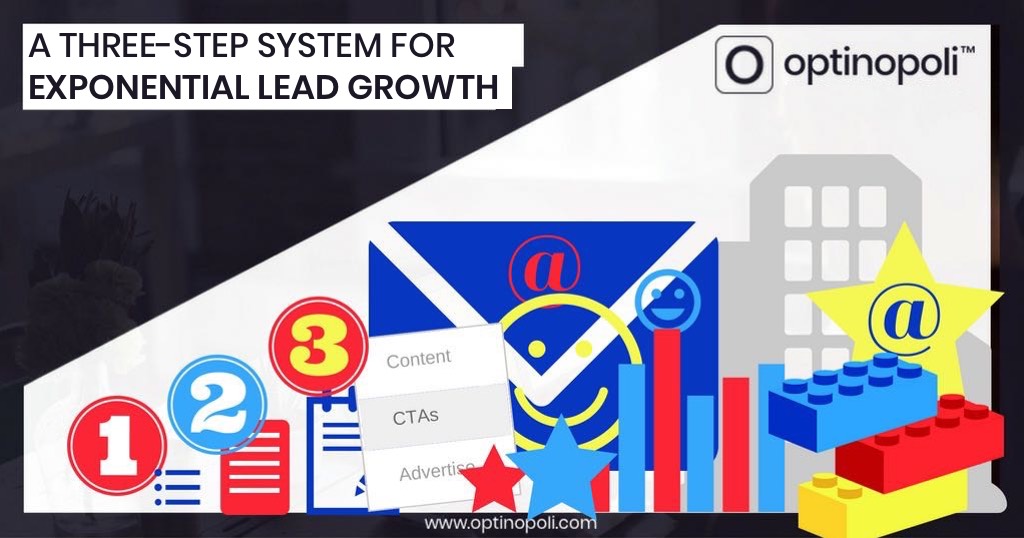
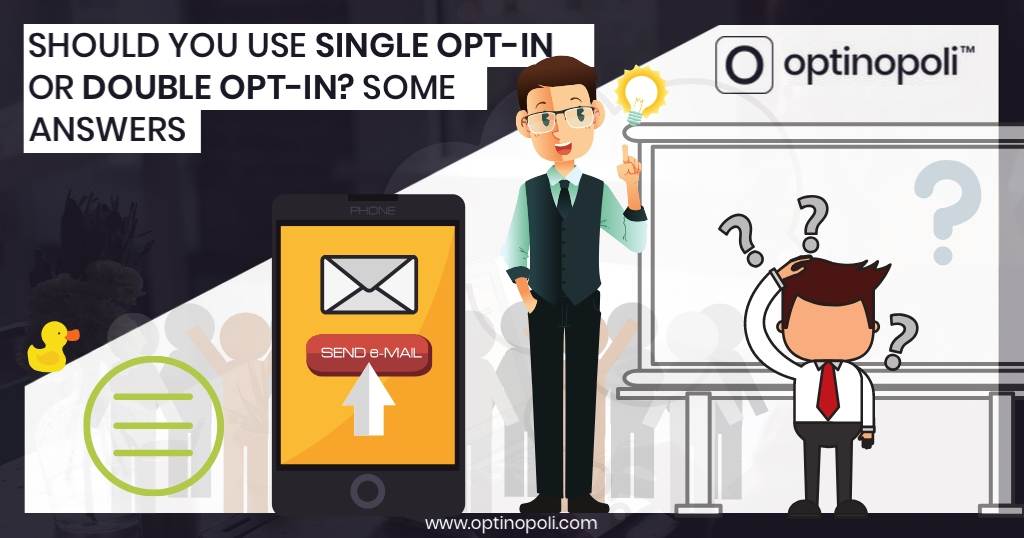

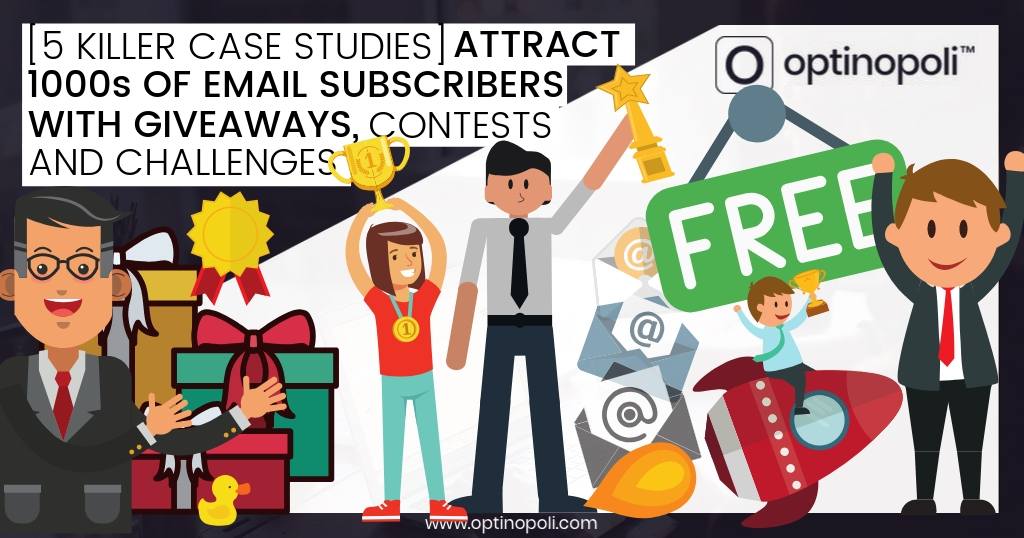
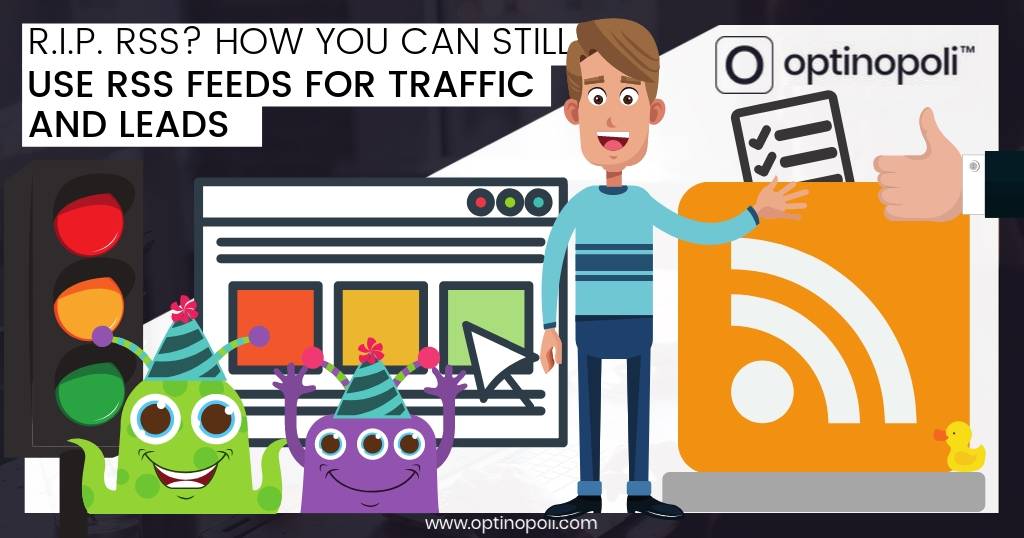


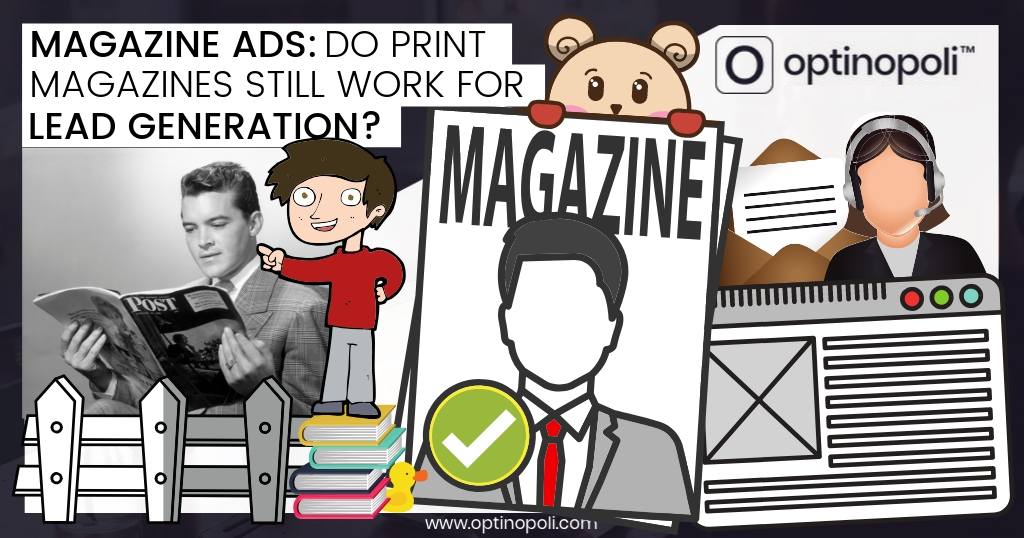
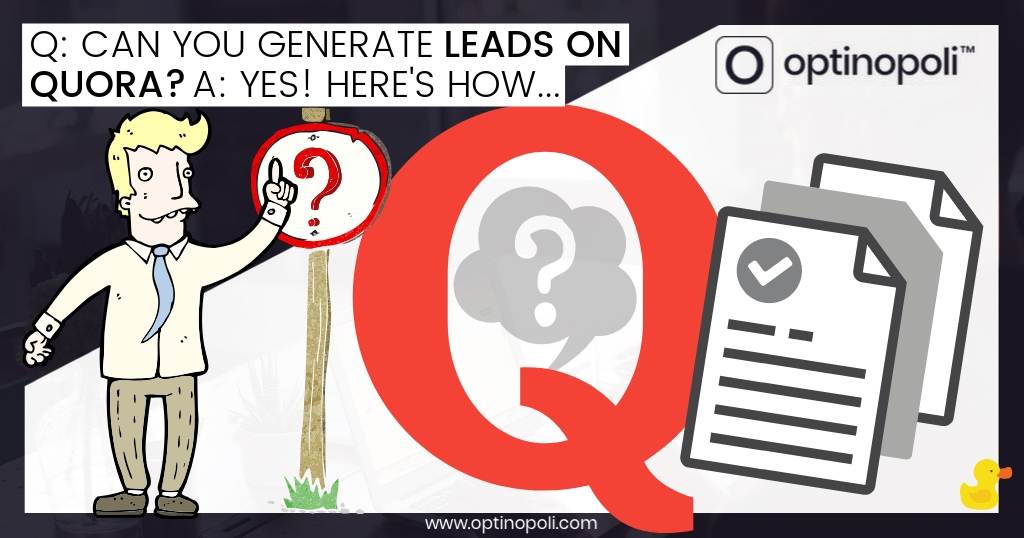



Comments